Compatibility:
WebSite X5 Evo, Pro and Agency
Beta Service
When you start working on a new website, you often find yourself asking: “Where do I begin?”
Especially if you don’t have much experience, it’s easy to feel a bit lost when facing new tools or the many choices to make.
With WebSite X5, however, creating a website has never been easier! Not only because the program offers a step-by-step guided process that eliminates any complexity, but also because it now includes MagicSite, an Artificial Intelligence assistant that helps you build your website based on your specific needs.
Creating your new website with MagicSite is the best way to save time and get a highly personalized result:
- Enter your information
- Choose the style
- Set up the pages
- Generate the website with AI
- Edit and publish the website
#tip - The website generated with MagicSite is just the starting point: it’s an open project that you can open in WebSite X5 to freely edit its structure, texts, images, and style down to the smallest detail.
Enter your information
It’s very easy to provide MagicSite with all the information it needs to correctly set up your website project: simply start a chat and begin talking, just as you would with a colleague or a friend.
- Open WebSite X5. In the welcome window, click on New Project.
- Choose whether to start from a preset template, a blank template, or get help from the AI with MagicSite: in this case, click on Start Chat.

- Answer the questions proposed by MagicSite. There are no mandatory questions or right or wrong answers: the more details you provide, the more the generated website will reflect your needs.
- By clicking the button in the field where you type your answers, you have access to several useful commands:
- Help me answer: asks MagicSite to rephrase the question, possibly adding more context or hints about the expected response.
- Skip the question: use this if you think the requested information is not relevant.
- Go to template selection: available once the essential information has been collected, it stops the chat and moves directly to the next step for defining the style.

#tip - Follow our tips on How to get the most out of the MagicSite chat
Choose the style
Once the interview phase is complete, MagicSite will suggest between 2 and 4 styles that it considers most suitable for your project.
Each style includes a color palette, a tone of voice, fonts, and a text style — elements that define the visual and communicative identity of your website.
Select the style you prefer and click the Confirm Style button.
Set up the pages
MagicSite tends to create websites rich in pages and content. Based on the information collected and what it considers best for your project, it suggests a site map with the pages it deems useful and asks you to confirm which ones you actually want to generate. 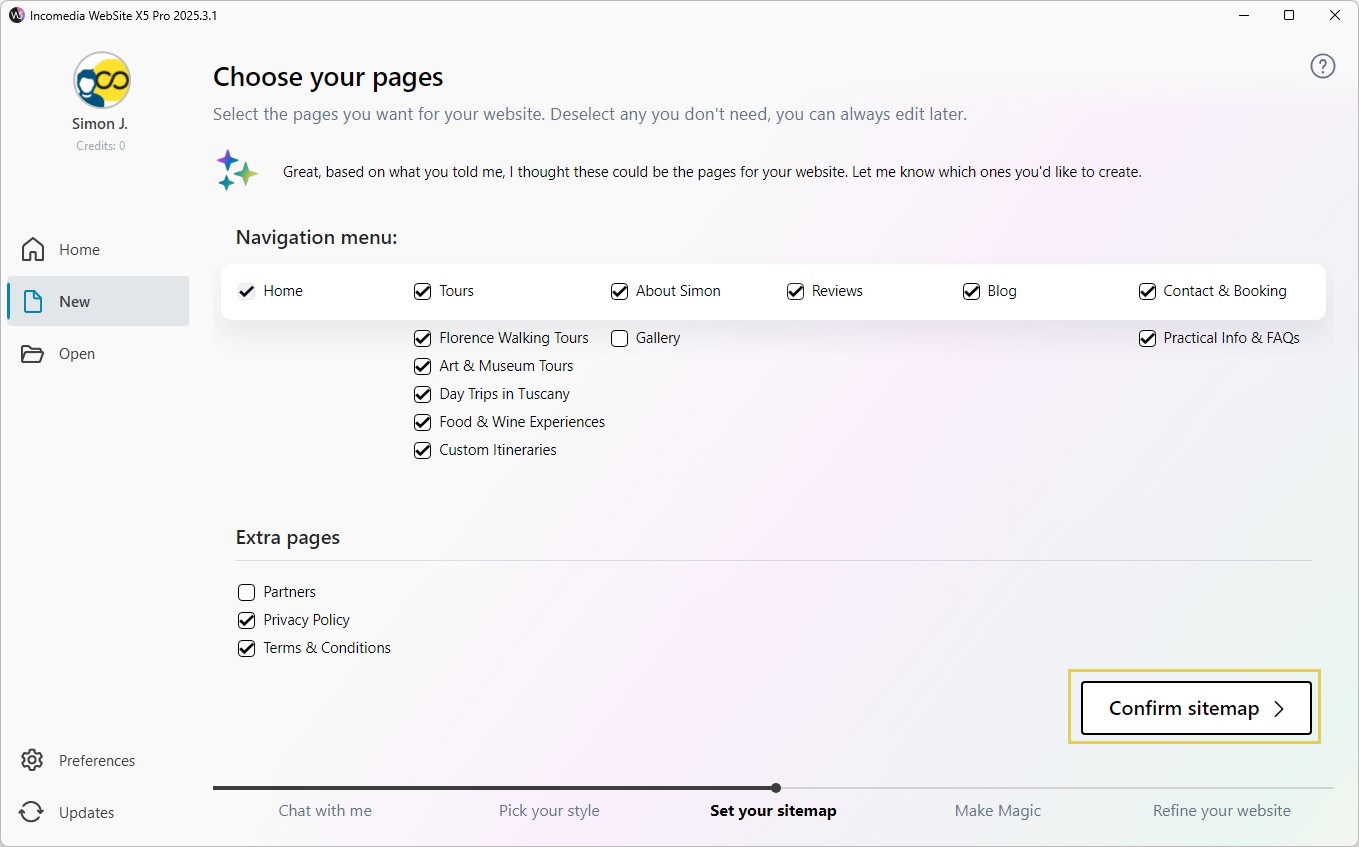
A main navigation menu is provided, with top-level items such as “Home”, “About Us”, or “Contact”. For some of these items, there may be a sublevel for additional details. For example, under “Services”, MagicSite might suggest subpages for each type of service offered.
In addition, some Extra Pages are also suggested (for example, “Privacy Policy” or “Terms and Conditions”), which will typically be placed in the footer of the website.
All you need to do is click to select or deselect the checkboxes next to the proposed pages: in this way, only the pages you choose will be generated.
Once you’re satisfied, confirm your selection by clicking Confirm sitemap.
#tip - One page that cannot be missing is the Home Page, which is why it cannot be deselected.
Generate the website with AI
You’re done: MagicSite now has all the information it needs!
Now wait a few minutes while the pages of your new website are being generated.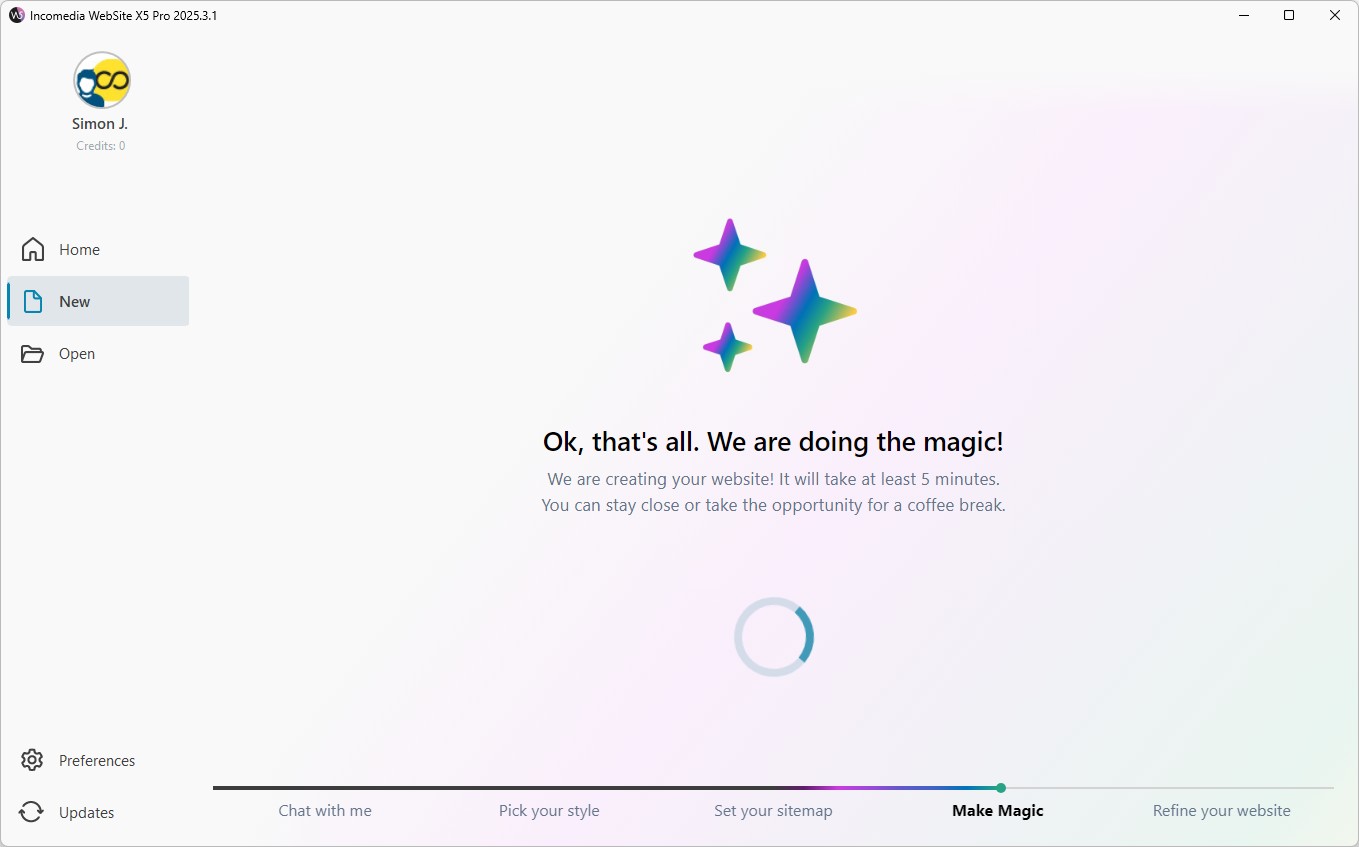
The time required for generation may vary depending on several factors, such as the topic, the type and complexity of the project, the connection speed, and the current load of requests being processed by MagicSite.
In any case, think of the time you’re saving: in just a few minutes, you’ll get a complete project already structured according to your needs.
Edit and publish the website
MagicSite has worked its magic: based on your input, it has turned a simple idea into a real project.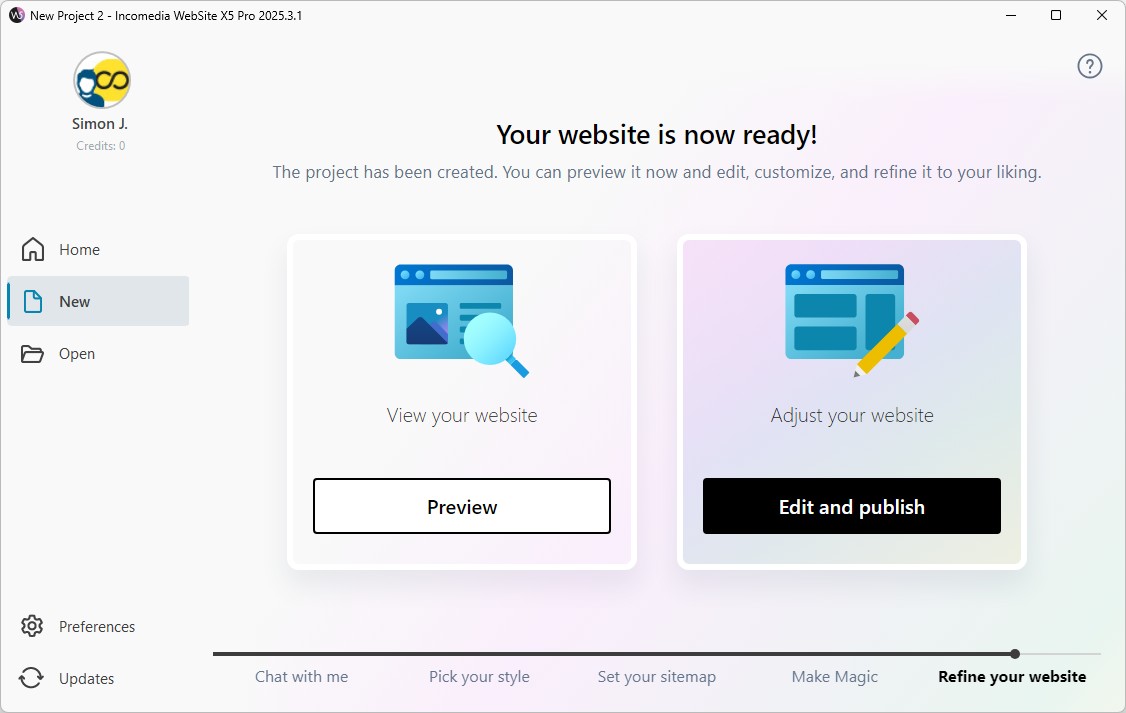
Can’t wait to see it? Click the Preview button to open it in your local browser.
As you can see, MagicSite has set up a template, structured a sitemap, added and created several pages, selected images from the integrated libraries, and generated the necessary text content. In short, it has produced a complete, functional website, saving you most of the work.
Now it’s your turn. Click the Edit and Publish button to open the website project generated by MagicSite in WebSite X5: you can use all the available tools to make final adjustments before publishing your new website online!
#tip - The project created by MagicSite is an excellent starting point that you can customize however you like. See How to customize a project created with MagicSite.